Here is guidelines for you can setting up Folder Auto Clean in SmarterMail
The folder auto-clean feature in SmarterMail is designed to help system administrators keeping mailbox size(s) under control. Using folder auto-clean, common folders like the Junk E-mail, Sent Items and Deleted items can be regularly purged of old messages
1. To create rule for the Folder Auto Clean, user could log in to the webmail, http://mail.domain.com
2. Click at Setting > Filtering > Folder Auto Clean
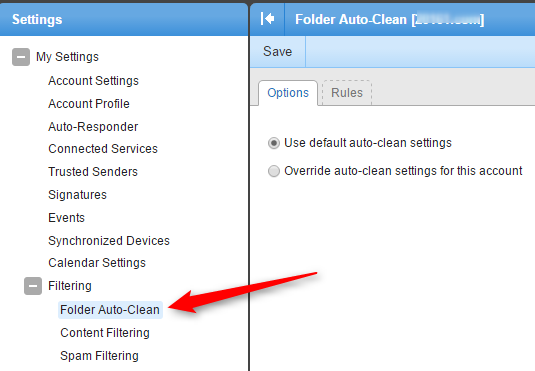
3. Click on "Override auto-clean settings for this account".
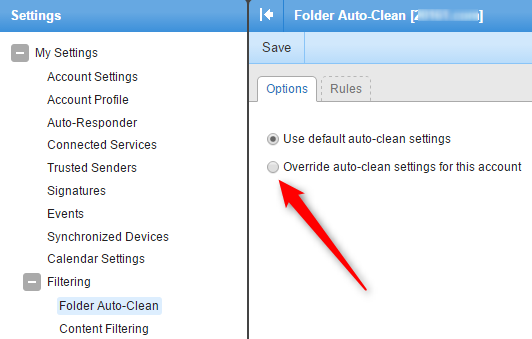
4. Click on "Rules" >> Add Rules
5. The windows below will pop up for you to configure the Folder Auto-Clean, you may insert your preferred setting, You may choose based on email folder size/ date.
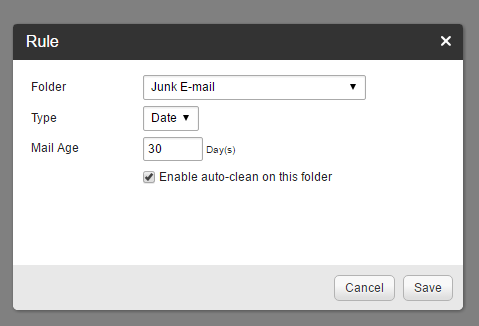
Referring to above sample setting, it will remove the emails which mail age is more than 30 days.
Note : Please take precaution on setting up Folder Auto-Clean as email deleted is not retrievable.

